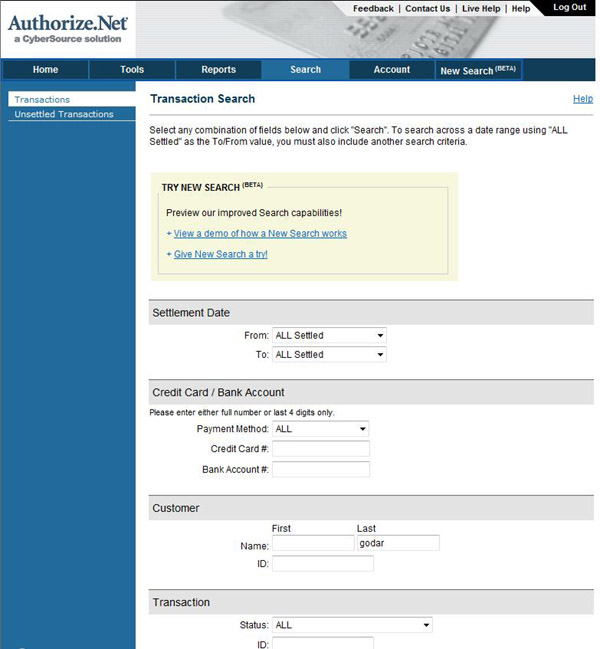
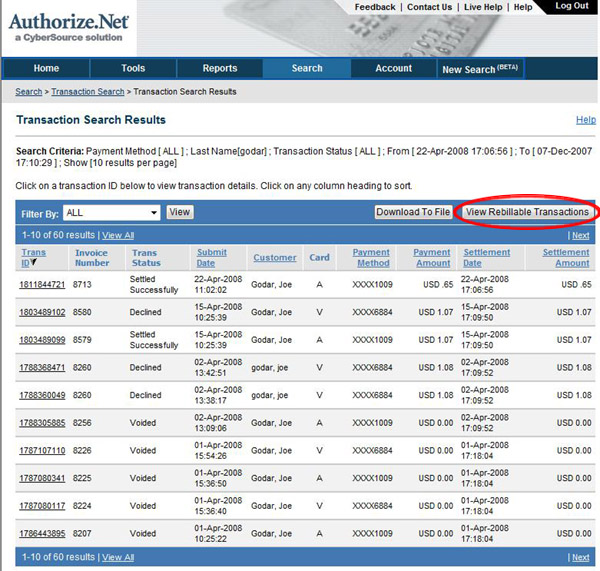
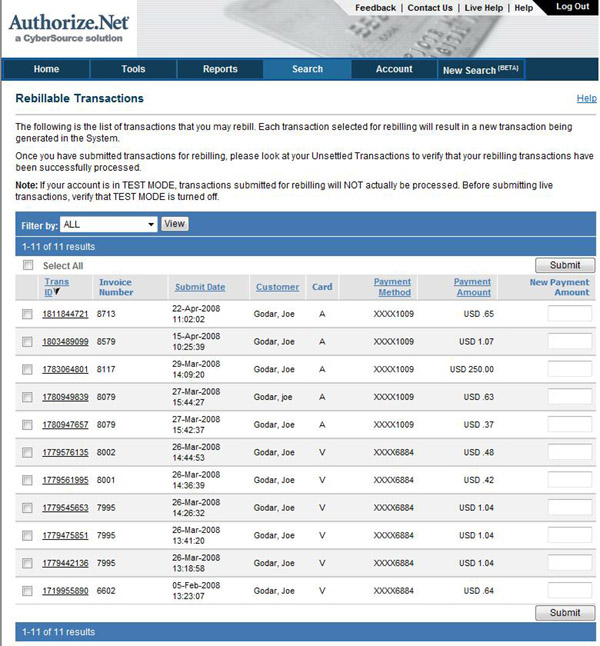
Owners FAQ
Here you will find the most frequently asked questions from Owners.
Credit Card/Merchant Account
Credit Card/Merchant Account
At the moment you have the ability to use either Authorize.net, SecurePay or PayPal to accept Credit Card payments.
2. I need to change the credit card my monthly bill is charged to, how do I do that?
Once logged into your account click the “Account Details” link in the My Account section of the main log in page. Scroll to the bottom of the page and click the “Edit My Account” button, on the next page click the “Continue” button and on the top right of that page you will see your Credit Card information, edit your card info and click the “Update Credit Card” button and that’s it!
3. How do I add the eCom (Authorize.net) merchant service to my account?
You can start by filling out this online application: APPLY HERE
Once approved, you will need to enter your API Login and TRANSACTION KEY
into your MY ACCOUNT section. CLICK HERE for those instructions.
Once your API and TRANSACTION numbers are in your MY ACCOUNT section you
can now go to your property, click on the RENTAL RATES section and when
you are selecting your PAYMENT 1 and PAYMENT 2 options, you are now able
to select “Athorize.net 1” as an option for either payment.
You can have up to 3 different Authorize.net accounts. This applies to
owners that have multiple units and want to separate the cash flow of
the units.
You are able to direct as many units to one merchant account as you desire
If you do not have the API and TRANSACTION numbers in you’re MY ACCOUNT
section, the only option you will see in the RENTAL RATES section will
be “CHECKS”.
4. How do I contact eCom? (Our Authorize.net provider)
Merchant Service contact at eCom Merchant Solutions Inc.:
19900 SE Highway 212
Clackamas, OR 97015
Phone: 503-496-3187 ext. 222
Toll Free: 888-277-3332
Fax: 503-658-1880
eComSales@ecommerchantsolutions.com
5. What if I don't want a Merchant Account? Can I still use this site?
YES! The owners section allows for the use of a full merchant service, PayPal or just taking checks by mail. Each has its own benefits. Which ever one you decide is right for you is fine by us! We do highly recommend the full merchant service account for speed and best results.
6. I am wondering if I can setup my 3 listings in ivacationonline.com to link to different bank accounts when the book on-line feature is utilized and the monies sent thru the merchant service? I want to separate my properties in terms of income and expenses.
This is not a problem. You can do this. What is needed is
a separate merchant account for each property. That is the only draw back.
Each merchant account can only deposit into one bank account.
You can have up to 3 Secure Pay accounts and 3 Authorize.net accounts for
a total of 6 accounts.
We do now recommend the Authorize.net accounts. They have no monthly minimum
and we have had better customer service and technical back up with them.
If you do apply for more merchant accounts, you just have to enter that
info into your MY ACCOUNT section and then edit your RATES on your properties
to tell it which account you want to use. We are happy to help with that
if needed.
This will then allow you to direct the funds from one property into one
checking account and then direct the funds of another property into another
account. You can do this with one ivacationonline.com account.
7. If I have my system set to take credit cards for the first payment, what do I do if someone gives me a check to book the unit, like a local friend?
This is not a problem.
Login to your property. Then click on RENTAL RATES. Then select the dates/week
your friend wants to book. Then EDIT them and set the PAYMENT 1 and PAYMENT
2 to CHECKS. Then save changes.
This will now let you book it online without a credit card. Once you manually
book it for them, go to the lease and APPLY PAYMENTS to the lease. You
can enter the PAYMENT you have in hand to PAYMENT 1. PAYMENT 2 is available
if you set it to 2 payments.
Now you can use the EMAIL FOLLOW UP system and notify your guest.
8. How do I manually bill a guest in Authorize.net for a fee after they have already booked with me?
Run a search on the transaction that you wish to re-bill
through their personal Authorize.net account. There is a button called
View Rebillable transactions that they would select then the page refreshes,
adding a checkbox along the left side of their page to choose which transaction
would be re-billed, and an amount box on the right side of the page. The
merchant just needs to enter the additional amount they need to bill.
This will create a new charge for this guest. Click screen shots below
to view them larger.
Leases
There are two ways to view your “Voided Leases”. The first way is the easiest, simply log into your account and on the main page under the main sections you will see a Lease Search section, Change the dropdown menu to search for “Lease Status” and then type in “Void” in the right column and click the “Go” button. The second way is when you are in your property at the top of the main property View Page you will see a button that says “Voided Leases”, this will also list the voided leases.
2. Is there a way to change the status of a lease w/o generating an e-mail?
Currently the only way to change your “Lease Status” is by sending an email from your Email Follow-Up section in your Leases Section. The “workaround” is to temporarily remove your Guest’s email from the GUEST INFORMATION section in the lease, add your email, and send the email you want the STATUS to reflect and then re-enter the guest email. Now the STATUS is what you want and the guest did not receive an email about the change.
3. How do I offer a discount if I want to offer, "Pay for 6 nights, the 7th night is FREE"?
On the daily set up, you can offer a COUPON to accomplish
this. You have total control over how you set up a COUPON. You can set
a minimum and then offer a 15% discount. (1/7 = 14%). So the guest booking
with you uses the COUPON you set up, to receive the 15% discount if they
book 6 days or more.
The COUPONS are very flexible and you decide if they are shown on your
site or not.
4. How do I edit the Calendar to input dates we've already booked prior to signing up with ivacationonline.com?
You can do that 2 ways.
1) Use the DISABLE DATE feature to simple take that time off the calendar.
This way there is no information or financial tracking in the system.
It simples removes the time from the system and takes it off the market.
This is commonly used for when the owner uses the unit.
2) You can set the weeks you want to book to have PAYMENT 1 and 2 accept
CHECKS, not AUTHORIZE.NET1. This way you can book it online as the guest
would have done. We suggest you use your email when booking it, so the
guest is not notified about the booking. Then apply the payments you have
already received to the lease under the APPLY PAYMENTS link. Once the
lease is accurate and up to date, you can replace your email with the
guest real email and now the system can send them the proper notices and
emails. This way the system will track the income on the spreadsheet and
show you more accurate details about the bookings.
5. I want to talk to my guest BEFORE they book my unit? How does that work?
With our online booking system, the guest is "OFFERING" to book your unit. Most guests will still want to communicate with you too, before they book online. If in the rare occasion your unit is booked and you have not talked with the guest, you have the ability to call or email them before you ACCEPT the booking and Confirm the lease. You are always in control of who books your unit and when.
6. What if 10 teenagers book my unit online?
Great question! Remember you are in control. They have to fill out the ages on the booking page. You can also call them to ask questions before you Confirm the lease. We also suggest you have language in your TERMS and CONDITIONS that warn against fraudulent bookings. We suggest you use the same common sense approach you use now. If you get a lease around Spring Break and they mark 10 adults. CALL AND ASK QUESTIONS! You do not have to accept any lease. You have the right to DECLINE any lease that comes thru. You make up your mind to what is best for you!
7. Do I have to keep up with this calendar system too?
NO. It is an automatic feature of ivacationonline. Upon the guest submitting the lease to you, the time frame will then show red, meaning unavailable. If you accept the lease it stays red and is not able to be booked again. If you decline the lease and VOID it, the week will once again turn green, meaning it is now available to be booked. You never have to maintain this calendar.
8. What if I want to offer special rates or time frame? Is this able to be changed by the owner?
YES! Once you initiate your rental schedule you are still able to customize any booking you want. You will set up the year first, at any time after that; the system allows you to change the rate or amount of time a guest may want to book. But once again, you are in control. Only you will be able to discount the amount you charge or change the amount of time you offer. If you have a weekly Saturday to Saturday schedule and your guest wants a 10 day lease, if you agree to it, it is adjustable in the owner's administration section. No problem.
9. How do I get the guest to sign my contract?
This is the whole reason for the site. The "TERMS and
CONDITIONS" of the owner are set BY the owner in their administration
section. You can put the current terms you are now using right into the
online contract on ivacationonline. Then the guest must click "I
have read and accept the terms of the owner" before they book
your unit. It is up to them to read and print out your terms. This is
a legal online contract. Fast and simple. If your terms ever change, you
just edit your terms in your administration section. You are always in
control.
Even the first email will include a link to your terms to make sure the
guest has ample opportunities to read and understand your terms.
10. How do I know who owes me rent?
The administration section tracks each lease. You will see what is owed and when it is owed to you. The email system will remind you and the guest when a payment is due. You can always send an email to the guest at any time.
YES. You have the ability to print out each email and the lease itself from the administration section. So you can always keep a paper trial if you want to!
12. How do I communicate with the guests?
You will always have the phone number if every guest. You
also have a built in email system to notify the guest of the progress
of the lease. When you accept the lease, a CONFIRATION email is
sent. When a payment is due a PAYMENT NOTICE email is sent. Once
you are paid in full you send an ACCESS email so the guest knows
how to get in your unit. The last email is a REFUND email. This
lets the guest know you are returning the email and asking them to rate
your services!
There are also DECLINE emails and a notice that you are keeping
part or all of the deposit due to damage. We hope you don't have to use
them!
13. What is the easiest way to change a reservation if the guest now wants to book the next week? How do I do that?
You can print out the lease. Look for PRINT LEASE on the
lease page. Then VOID it.
Then edit the RENTAL RATES for the week they now want to book and set it
to take CHECKS in the PAYEMNT fields. Then go ahead and book it online
the regular way. This will now let them/you book it with charging them
on the credit card. Then you can APPLY the payments you have already received
under the APPLY PAYMENTS link to bring them up to current status.
That is one way. You can also do the above and have the guest re-enter
the information so they can see they are getting the week/days they desire.
Setting any time period to accept CHECKS for the payments, allows you or
the guest to book online and not have to enter a credit card.
14. How do I enter a guests booking if they have booked with me outside of the system or before I have started using ivacationonline.com?
What you need to do is select the dates you want to book,
in the RENTAL RATES section, then edit the PAYMENTS to check, take out
the MERCHANT SERVICE/PAYPAL option.
Then you or your guest can go ahead and book the property online, the normal
way. The system now will let them go right thru and then you can apply
the payment you have in your hand to the APPLY PAYMENTS section of the
newly created lease. This way you are just by passing the MERCHANT SERVICE/PAYPAL
setting and letting them book online. The system will then have everything
it needs to track that booking.
You can use your own email to book it initially if you do not want the
guest to be notified about the booking. After the lease is created and
updated you can edit the lease and put the guest email back in the lease.
Now the lease is updated and the guest can be notified about everything
moving forward.
We do suggest you run all of your bookings thru the system. It will keep
you organized and put you in a good legal position. Friends and family
included.
15. I received an email telling me there was a attempt to book my property but it failed. What does this mean?
You have a VOIDED file in your system. It is there when you
sign in to your property. That is where we put a lease that does not get
approved. If they get declined, you get notified so you can call them
to see if you can work it out. It happens with cards that are over the
limit, expired cards or cards that are incorrectly entered.
Many times the guest knows what is wrong and will enter the proper information
and complete the booking shortly after this happens. If you do not have
a successful lease from them soon, please call them to see if you can
help them. Using a different credit card usually solves the problem.
Debit cards have to have twice the amount in the bank, so that is a problem
at times. This is a banking issue. So many guest do not know this. They
may have $1500 in the bank and try to book a $100 trip and get declined
because the bank requires $2000 in the account.
The key is to contact the prospect to make sure they complete the booking
with you.
Miscellaneous
There is absolutely no obligation to continue with our service and you may cancel your account at any time if you are not 100% satisfied.
$299/year for up to 3 units. $99/year for each additional unit.
3. Is this just another listing site?
NO. This site will completely run your business from start
to finish. How many times have you gotten a call from a potential guest,
they ask many questions and tell you to fax or email them the lease? They
sound very interested! Then a few days later you get another call, they
want to book the same week? What do you do? Email or fax another lease
out? What about the first guest? What if you get 2 or 3 leases back for
the same week? What do you do?
That takes all your time and now you have 1 happy guest and many unhappy
guests. The ivacationonline system will allow the guest to see your rates,
see what time is open, book it online and you will never have a double
booking again. The follow up email system keeps everyone informed thru
out the transaction. This will help you operate like a professional management
company with the least amount of work on your end.
Our state of the art listings are just the beginning. We pick up where
other sites leave you. We give you the power of complete online management.
This is what the owners have been missing.
4. What is Travel Insurance? How does it help me?
Travel Insurance is getting very popular! Think about this,
the guest books your unit, pays the rent in advance and calls you 2 days
before they are to arrive to let you know their mother in law has just
had a car wreck and they can't come. They want a full refund. What do
you do?
Or, you have a unit near the ocean. The guest books and pays in advance,
the week they arrive, a hurricane hits and they have to leave after one
day. They want a refund. What do you do?
Travel Insurance may be able to handle both problems. The guest must buy
the Travel Insurance thru ivacationonline after they book your unit. You
may have set your terms to a NO REFUND policy. That is acceptable if you
inform them that Travel Insurance is available and it is up to them to
purchase it.
Travel Insurance is very affordable. They can shop for a policy that
fits them. Then if they have any of the above problems, you keep the rent,
they file a claim with the insurance company for a refund and everyone
is happy! Ask someone from Florida how many refund checks they have written
in the past few years. I bet they know all about Travel Insurance now!
5. Do I still need my other advertising sites?
Yes! The best way to use ivacationonline is with your current
advertising that is in place. You could use this site in your email signatures.
"BOOK MY UNIT ONLINE" is an eye catching phrase to have
with a link to your signature.
Take a phone call while you are walking your dog, tell the guests to go
to your unit number at www.ivacationonline.com and book your
unit online. By the time you are back from walking your dog, they may
have booked your unit online and you are done! Keep advertising, just
bring them to your unit on ivacationonline to complete the transaction.
No more faxing and email documents back and forth and then waiting for
a lease that may never come in the mail. If they want it, they will book
it online!
6. Can I link to my other website?
YES! The ivacationonline system gives the owner a link to their own web site. We want the owner to have control. This is an Option. If you don't us it the icon on your listing does not appear.
YES. Here it is; Try our system FREE for the first 30 days. If you join after that, we give you a 90 day Guarantee. If you use our system for 2 complete bookings with a merchant service and are not satisfied with our services, we will refund your fees. We know this will change the way you run your business. Once you use it, we know you will love it! We stand behind our product 100%.
YES. Once again, you are in control. You have full control
over your unit. You may not post any inappropriate material on this site.
But you can make changes in real time, in your admin section 24/7.
The better your pictures; the better your response. Guests want to see
what they are renting. We ask that you take quality digital pictures and
list them on our site. Coping from your own web site may not give you
the best images. Keep them up to date.
We give the owner the option of having a 4 minute video tour of their unit. THE GUEST LOVES IT! They tell us they are able to see what they are renting. The owner takes their own "Raw" video and mails it our video department. They know how to edit it down to about 4 minutes showing your property to its best ability. Once your guests watch that video, they will have a great idea of what you have to offer!
Accidental Rental Damage Insurance
You may be able to increase rentals by not having to take and hold a larger security deposit. If you are taking a $500 or more security deposit, that is money the guest must come up with to book with you. If you eliminate that, more guests may be attracted to book with you. You also have more coverage. This is $1500 in coverage vs. your $500.
2. What is the benefit to the guest of buying the insurance?
The guest does not have to tie up additional funds by giving an extra $500 or more at the time of booking for a security deposit. Then they will have up to $1500 in coverage for the trip if an accident occurs.
Sales tax is not charged on the $45 fee for the coverage. The $9 referral fee will be income to you, the owner or manager.
4. What if my guest cancels the trip? What do I do?
The $45 fee for the insurance is refundable up to the day of check in. If the guest cancels the trip, you return the $9 to them and notify ivacationonline.com of the cancellation and we will refund them the $36.
5. What is covered in this policy?
Accidents that occur on the trip that result in damage to your property are covered up to $1500. There is no deductible. There is a claim form to fill out and submit to Travel Guard. They will process the claim and pay you directly.
6. What is NOT covered in this policy?
Intentional damage is not covered. If you or your guest intentionally damages your property, this is not covered under this policy.
7. Are pet damages or stains covered?
YES.
There is a form provided to you in the admin of your property. Fill out the form and click the SUBMIT button at the bottom. Travel Guard will be notified and will respond to you. Please have as much documentation ready as can. Photos, emails, any proof of the damage are helpful.